I-9 Guide
IMPORTANT: This is a two- section process. When you complete section one of the process you are NOT FINISHED.
Section 1
Step 1: You will receive a text message requesting that you complete section 1 of 2.- Ex: " Dear Jane Doe, Your new employer is requesting you to complete Section 1 of the Form I-9 before 9/16/2024. Employer Name: ABC Company, Worksite: California, Access Section 1: https://www.website.com
- Click the link to begin the I-9 process
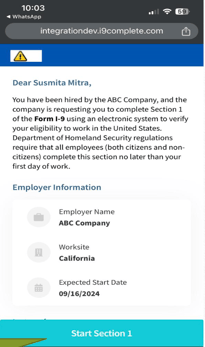
Step 2: Click "Start Section 1" to begin the first section
Step 3: Follow the prompts on the screen and fill out all necessary information
- Click "I understand"
- Fill out SSN and DOB, then select "Continue"
- Enter Contact and Residency information, then select "Continue"
- Provide a Citizenship Status, then select "Continue"
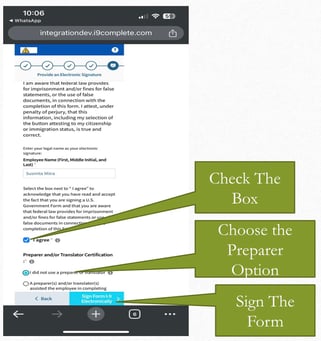
Step 4: Sign Section 1 (Refer to image)
- Check the "I agree" box
- Choose the preparer option
- Sign the form electronically by clicking the "Sign Form I-9 Electronically
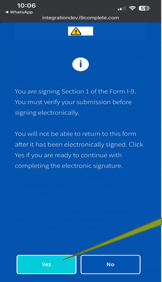
Step 5: Verify your Submission
- There is a blue screen that will appear
- Select "Yes" to verify your signature on Section 1 of the I-9 Form
Section 2
Step 6: Upload documents to get verified
- Read the list of acceptable documents, and Select "I understand" to begin the document uploading process

Step 7: Document Uploading
- Select the Documents that you would like to upload
- Note: there are two different lists to choose from (List A, or Lists B & C)
- IMPORTANT NOTE: ONLY CHECK THE BOX IF YOU ARE UPLOADING A TEMPORARY RECEIPT IN PLACE OF A DOCUMENT. DO NOT CHECK THE BOX IF YOU HAVE AN ORIGINAL DOCUMENT.
- Checking the box if you do not have a receipt will cause I-9 processing delays.
- There will be a final blue screen that will ask if you would like to continue. Select "Yes" to continue.
- Once a Document type has been selected, click the "Next" button to continue (seen in the image below)
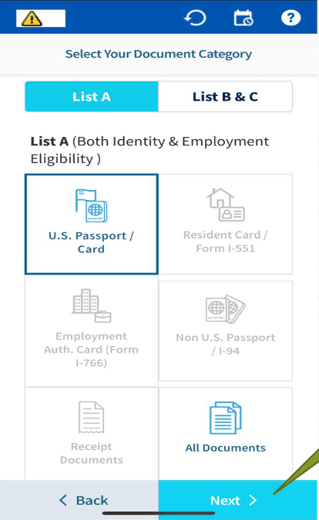
Step 8: Take pictures of your documents and upload
- Once done, Click "Finish" to continue
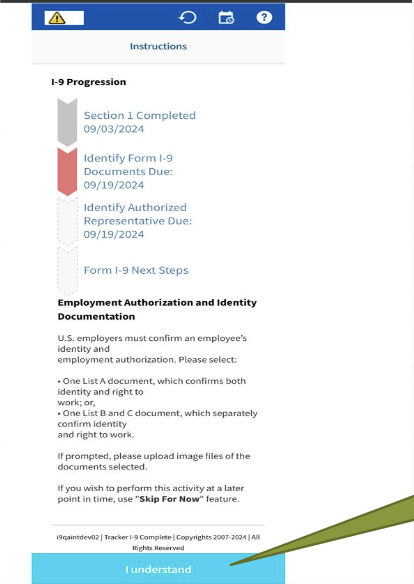
Step 9: Appointing an Authorized Representative for Section 2
-
In order to complete the I-9 process, you will need another individual to verify your identity. You do this by appointing an authorized representative.
-
The authorized representative must meet the following:
-
Not a family member
-
18 years of age or older
-
Has access to a PC, Mac, IOS or Android device
-
Have internet access
-
Be capable of physically examining the documents (in-person)
-
Can read and understand Section 2 of the I-9 form
-
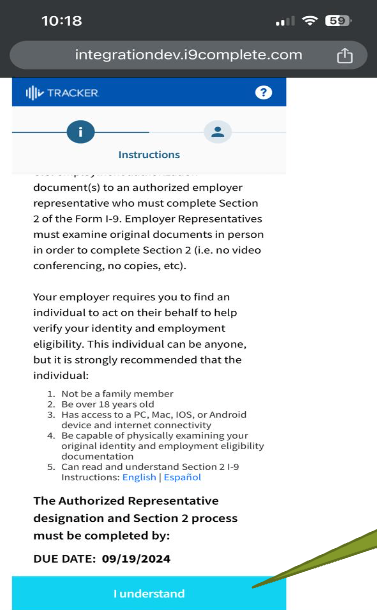
Step 10: Enter Authorized Representative Information
-
Click "I Understand" to enter Authorized Representative Information:
-
Authorized Representative Full Name
-
Authorized Representative Email/ Number
-
Once done, Select "Continue"
-
FROM THIS STEP, YOUR AUTHORIZED REPRESENTATIVE NEEDS TO CHECK THEIR EMAIL TO APPROVE THE DOCUMENTS
IMPORTANT NOTE: THIS IS A TIME-SENSITIVE PROCESS
THE I-9 FORM MUST BE FULLY COMPLETED WITHIN 3 DAYS OF THE START DATE OF WORKING FOR WAGES
